This information is only relevant if you use Easy Invoice or Easy1 Invoice for invoice processing.
With a TradeInterop subscription, you can access overviews of the document flows within the platform. Below, you'll find a description of these overviews and their functions. These overviews include overviews of received Peppol documents and information about the processing of retrieved mailboxes.
🔐 Log in to the Platform
1. Go to https://app.icreative-cloud.nl
2. Or use the link in the activation email you received.
Note: You may have received an email to access the TradeInterop test or production environment.
3. Log in with the email address and password you received in the activation email.
On the home screen, you will already see information about incoming invoices via email or the Peppol network.
For detailed overviews, click Receive.
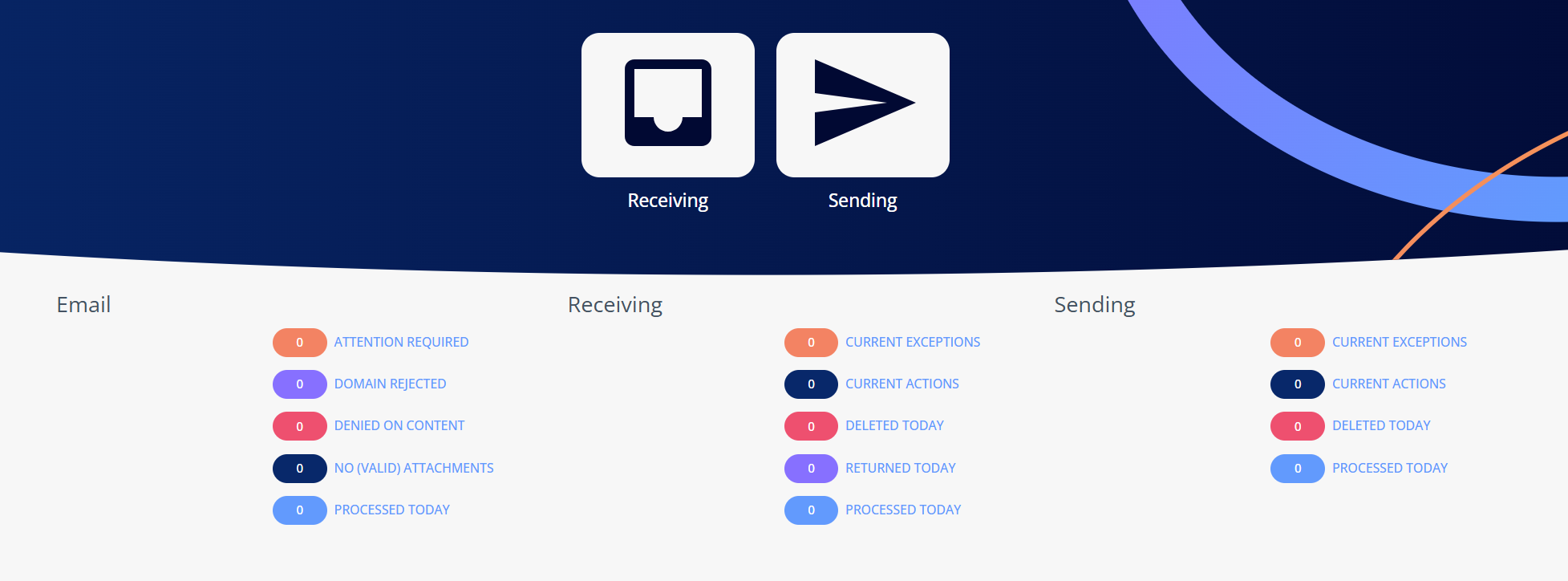
📂 Navigate to the Overview
Click Receive.
You'll then see the following menu:
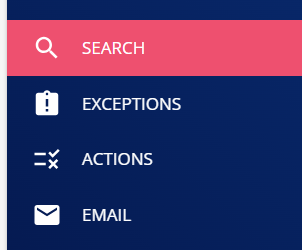
Here you will find the following options:
SEARCH – Overview of incoming Peppol documents.
OUTAGES – List of documents that received an error message.
EMAIL – Invoices received via read mailboxes.
ACTIONS – Possible outstanding actions.
Invoices received via Peppol
📑 SEARCH: Incoming Peppol documents
This overview includes:
- Document status
- Administration ID
- Sender
- Supplier invoice number
- Creation date
- XML mapping (XML document type)
- Source
- Other information, such as the type or status of reprocessing
You can also filter by: DocumentID, Date, Invoice Number, Source and Status. Statuses: The status of a document indicates the extent to which the document has been successfully processed:
Statuses: The status of a document indicates the extent to which the document has been successfully processed: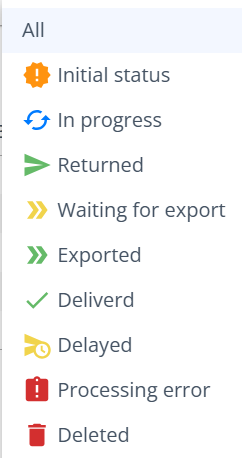
- Green check marks: The document has been received correctly and exported to Easy Invoice/Easy1 Invoice.
- Orange check marks: The document has been received, but not yet entered into Easy Invoice/Easy1 Invoice. You can think of this as a queue of documents that still need to be exported.
If this takes longer than one day, there may be a problem with the service task in Easy Invoice, which retrieves received invoices via Peppol to Easy Invoice. Easy Systems monitors this if you have a TradeInterop Subscription, so you can check it yourself.
- Red status: The document has not been processed. Possible causes:
Error in the XML document (for example, a missing company name)
Export to Easy Invoice failed
In the event of an error, you will see the reason in the error field, for example:
"No company name was recognized."
📄 Reprocessing of incorrect Peppol documents
If a Peppol document has been processed incorrectly, you can have it reprocessed or exported using the following steps:

1. Select the incorrect document in the overview.
2. Click the blue arrow to the right of the document.
3. Choose one of the following options:
- Reprocess: This will re-evaluate the Peppol document. This may change the document's status.
- Re-export: This will attempt to re-export the document to Easy Invoice. Note: This is only possible if the document has not been successfully exported before.
If the document cannot be processed and the supplier cannot make any changes, you can email the document to yourself for further processing or archiving.
⚠️ Please note: It is not recommended to simply delete documents unless necessary.
🧾 Document view and options
When you open a document, you'll see the following tabs:
- Document: Contains information about the sender, recipient, and invoice details.
- Image: Displays the image of the invoice.
- Attachments: Here you'll find the attachments sent by the supplier, including the XML document required for Peppol processing.
- History: Provides an overview of the document history, including status changes and timestamps of actions.
Received invoices via the read mailbox
Under Email, you'll find all emails with attachments that TradeInterop has read from the configured mailboxes.
An email can have one of the following statuses:

- Green check marks: The email attachment has been successfully processed, and the invoice has entered the next step.
- Initial status: Check the message in the email under History and/or the Error text under the Email header.

- Domain Rejected: The sender has been blocked, either because it is configured this way or because something is wrong with the domain.
- Rejected by content: Possibly a spam email with incorrect content.
- No (valid) attachment: The attachments in the email are incorrect and cannot be processed. Please contact the supplier.
- Attention Required: There is something wrong with the email. Check the message on the email in History and/or the Error text under the Email header.
- Waiting for OCR result: The PDF invoices are delayed in the scanning process (ImagrCapture/FlexiCapture). The status will be updated later.
- Deleted: The email has been deleted. Do not delete it without permission. Of course, delete it if it is a spam email.
Processing for email attachments:
Depending on your invoice flow and its setup, email attachments will be sent to a processing process. When the invoices in the attachments have successfully entered the processing process, the checkmarks will turn green with the status: Processed successfully .
PDF attachment
The PDF invoices will enter the scanning process (FlexiCapture/ImageCapture) if this is configured accordingly. Once the PDF invoices have been successfully received, the checkboxes in the email will also turn green.
XML + PDF in the attachment
If you only want to process the XML and this is configured accordingly, the XML will be sent directly to Easy Invoice after the service task (GetTradeInteropDocuments) has run.
If you are an Easy1 Invoice customer, it will be sent directly to Easy1 Invoice.
If the XML cannot be processed, for example because it is incorrect, the PDF invoice will be used automatically. This must be configured accordingly by the consultant.
XML in the attachment
If there is only XML in the attachment, the XML will be sent directly to Easy Invoice after the service task (GetTradeInteropDocuments) has run. If you are an Easy1 Invoice customer, it will be sent directly to Easy1 Invoice.
When an XML invoice attachment has been processed, it will always be visible under the "Search" magnifying glass in the overview. When a PDF invoice attachment has been processed, it will not appear under the magnifying glass, but only under "Email" in the overview.
If you have any questions, please contact our support team at:
https://help.easysystems.nl/nl/articles/412893-support-portaal-4cee-easy-systems